Gamma? Flat? What’s this I hear about a log??? No worries! I created the All Rounder pack for video creators who just want great looking video that pops without all the faff surrounding colour grading and intricate camera settings. These LUTs are specifically catered towards those who shoot with the standard picture profile on their camera.
Is that you? Chances are if you’ve never encountered the term ‘Picture Profile’ before, then yes. The biggest pro of the standard picture profile is that it looks pretty good straight out of camera, but it still requires quite a bit of tweaking to make it look awesome. Luckily, with one click you can add one these ESquared Luts to your footage and help make it stand out. Works in your NLE of choice and your livestreaming app of choice like Streamlabs OBS! Live colour grading on the go!
Included in this pack are:
All Rounder - This LUT provides a PUNCH with an increase in contrast, saturation, and overall colour correction.
Orange & Teal - This LUT gives your footage that iconic orange & teal look that uses colour contrast to pop you out of the screen!
Works in Final Cut Pro X, Adobe Premiere Pro, Davinci Resolve 15 and any other program that supports .cube files.
Be sure to download this file on your computer and not on your mobile!
Thanks so much for supporting my work!
How to use with Final Cut Pro X:
Open the Effects Browser in the top right of the timeline.
In the colour tab, Add the ‘Custom LUT’ effect to your clip.
In the inspector, click the dropdown menu next to ‘LUT’ and select ‘Choose Custom LUT’.
Navigate to where you saved your ESquared LUTs folder and select the folder.
Enjoy!
How to use with Adobe Premiere Pro:
In Premiere Pro, open the Color workspace by clicking the Color tab at the top center of Premiere Pro.
Click on the clip you want to work with.
In the Lumetri panel, open the Basic Correction tab.
Under Basic Correction, select the Input LUT dropdown menu, and click on Browse…
Go to the ESquared LUTs folder and select the LUT of your choice.
Enjoy!
In Streamlabs OBS, just add a Custom LUT filter to your video capture device and add the cube file to get perfectly colour graded video live on stream! It’s amazing!